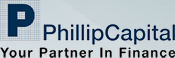Forgot Password
1) Click 'Forgot Password?' at the top of POEMS web page.

Figure 1: Forgot Password Tag
2) Step 1 for 'Reset Password' as shown in Figure 2 would be displayed.
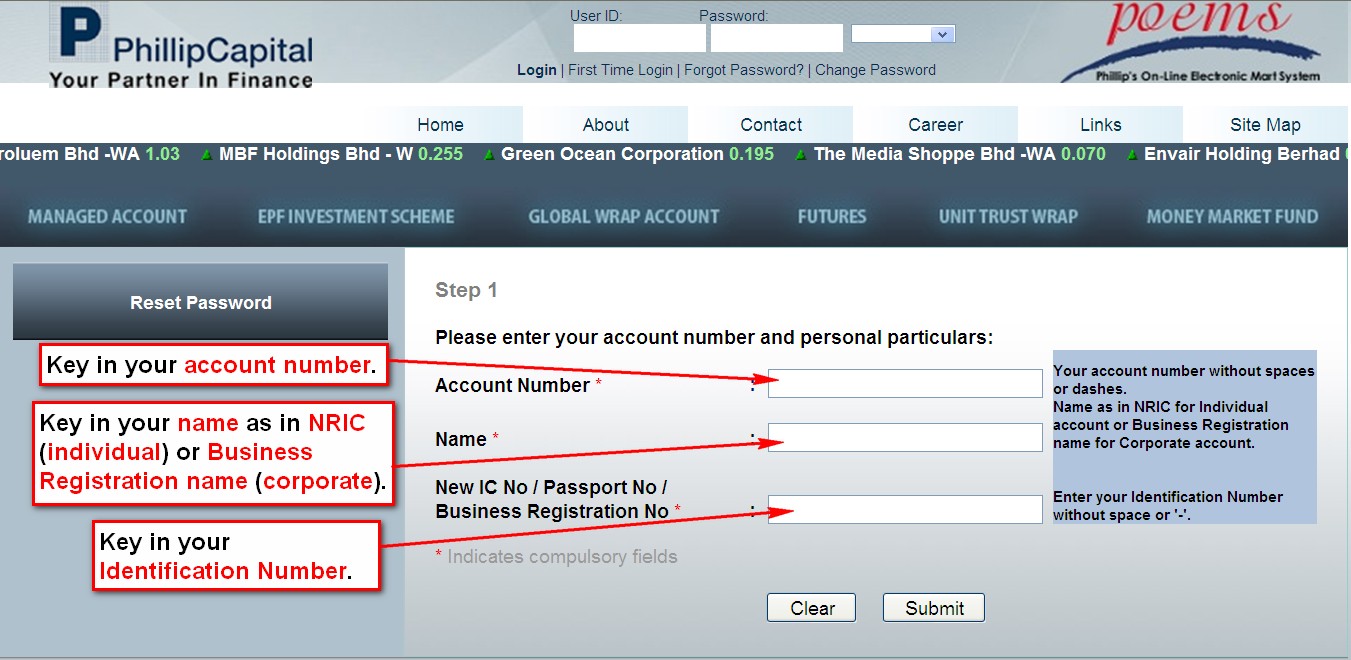
Figure 2: Reset Password page for Step 1.
3) Enter the following information:
i) Account Number
ii) Name (as in NRIC or Passport for individual or Business Registration name for corporate account)
iii) New IC No / Passport No / Business Registration No.
4) Click 'Submit'. Step 2 as shown in Figure 3 (User WITH User ID) or Figure 4 (User WITHOUT User ID) would be displayed .
4) (a) For User WITH User ID:
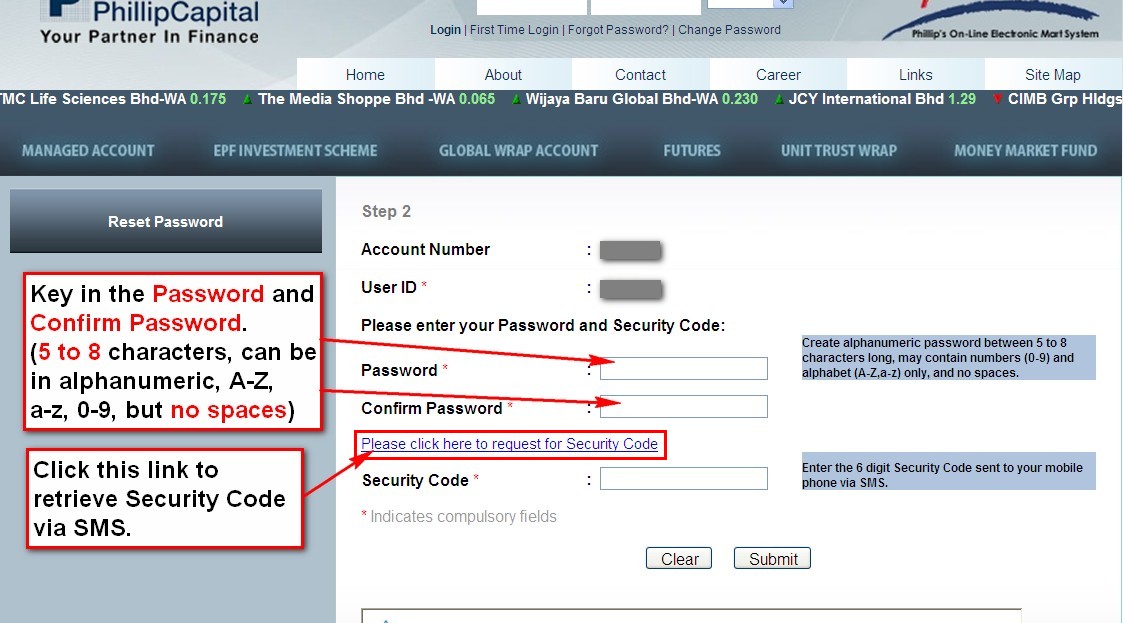
Figure 3: Reset Password Step 2 for User already created User ID.
4) (b) For User WITHOUT User ID:
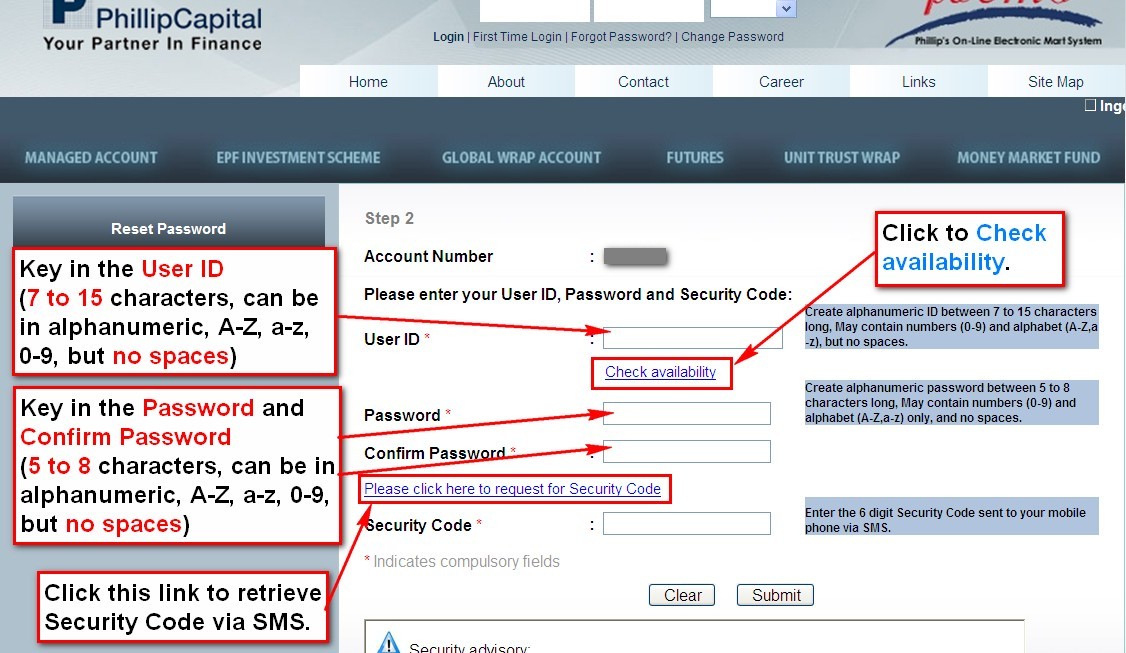
Figure 4: Reset Password and Create User ID, for Existing User which is not yet created the User ID.
4) (b)(i)Enter preferred User ID (alphanumeric ID between 7 to 15 characters long) and click the link 'Check availability' to check whether the preferred User ID is available. If preferred User ID is not available, please try another User ID and repeat the check availability process.
5) Then please enter password in the Password and Confirm Password field.
6) Click the link 'Please click here to request for Security Code'. The following prompt as shown in Figure 5 would be displayed and Security Code would be sent to investor’s mobile phone via SMS within a few minutes.
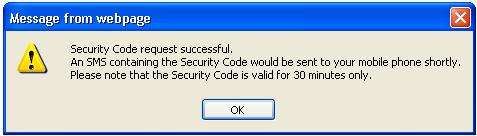
Figure 5: Prompt that Security Code request is successful.
7) Enter the Security Code as stated in the SMS. Refer sample SMS in Figure 7. Security Code sent via SMS would be valid for 30 minutes.
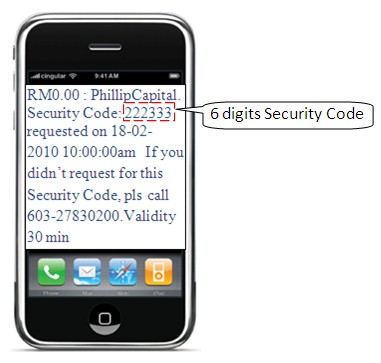
Figure 6: Sample Security Code sent via SMS.
8) Click 'Submit'. Upon successful creation of password, a page as shown in Figure 7 would be displayed.
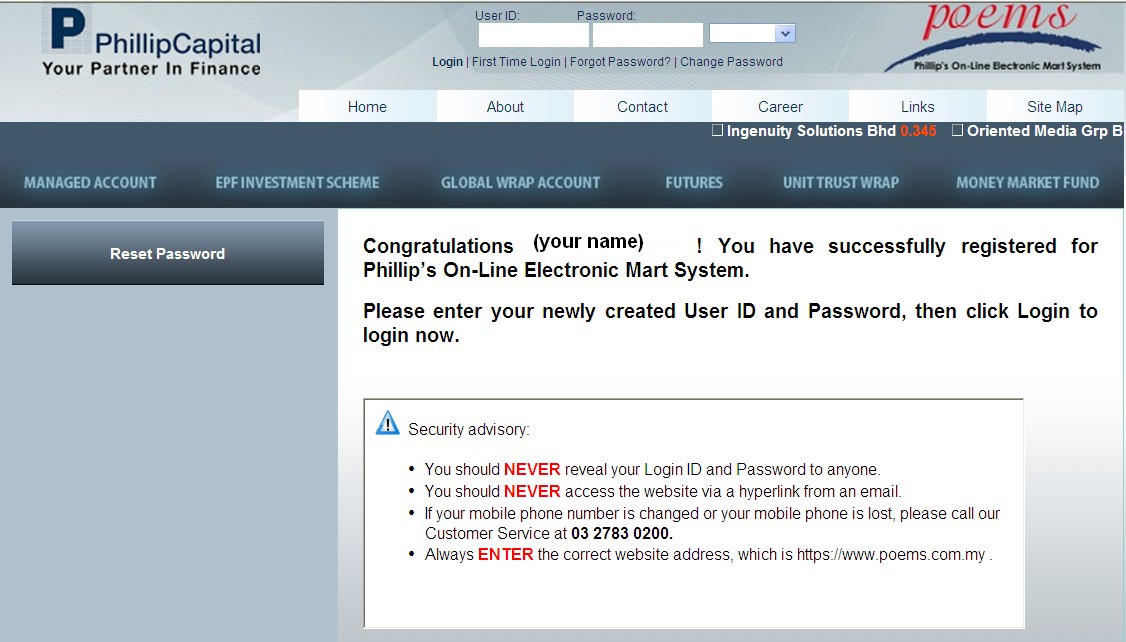
Figure 7: New Password successfully created.
9) Enter newly created Login User ID and Password at the top of POEMS webpage then click 'Login' to login to POEMS.